Hosting Setup
We can’t cover all possible setups. We will restrict ourselves to examples taken from our own development configurations for a local install on a personal computer.
We propose in the following configurations less secure parameters or very high values because we describe here a personal installation which will not be exposed to the Internet. We are more concerned with practicality than security. For security it would be better to have a restrictive approach where you only open features or add resources if they are necessary according to your situation.
WinNMP on Windows
WinNMP is really easy to use and come
with a good documentation. Download the installer and install WinNMP at C:\WinNMP.
After that just follow the section How to create a new Project
of its documentation. Once this step is completed, you could install WIKINDX
in the new virtual host, in C:\WinNMP\WWW\wikindx folder.
Virtual host Setup
- Open WinNMP Manager by clicking the taskbar or desktop icon, then click on New Project icon, choose a project name like wikindx, hit Enter or click Save Project.
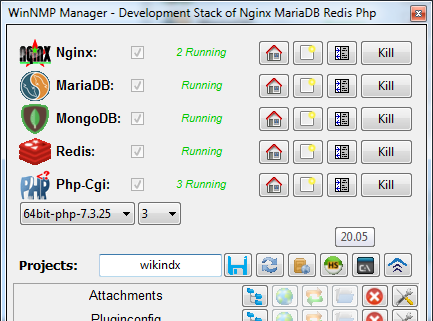
- Accept the User Account Control warning about
WinNMP.exe. This is required to map the domain namewikindx.testtolocalhost, for testing SEF links and other Nginx rewrite rules. - Check Enable Local Virtual Server.
- Don’t change other options since your local installation is a production installation. You are not setting a local host to do some devloppement of a production website.
- Click Save to close the Edit Project window
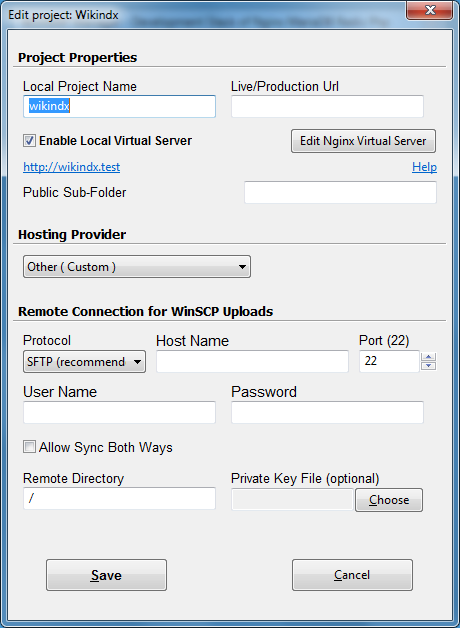
- The project database wikindx and MariaDB user wikindx are already created automatically (Adminer, a web ui db admin is available at http://localhost/tools/adminer.php).
- The default MariaDb(MySql) host is localhost with username root and no password.
MySql server: 'localhost'
MySql user: 'root' or 'wikindx'
MySql password: '' (no password)
MySql database: 'wikindx'
- Type in your browser http://wikindx.test. You can see a welcome message with some instructions. Some tools are also available at http://localhost.
At this point you have a working virtual host ready for installing some PHP code. We need a few more tweaks to accommodate WIKINDX.
PHP configuration (php.ini)
- Edit the file
C:\WinNMP\conf\php.ini(see List of php.ini directives on www.php.net). - Comment open_basedir directive.
- Comment disable_functions directive.
- Comment disable_classes directive.
- Change for
memory_limit = 512M(max memory consumption by process). - Change for
post_max_size = 128M(max size of one HTTP request). - Change for
upload_max_filesize = 128M(Max size of one uploaded file). - Change for
max_file_uploads = 20(number of files uploaded at same time). - Change for
date.timezone = Europe/Paris(your timezone). - Enable extensions:
extension = php_bz2.dllextension = php_curl.dllextension = php_gd.dll(before PHP 8.0 this extension was called php_gd2.dll)extension = php_intl.dllextension = php_mbstring.dllextension = php_exif.dllextension = php_sockets.dllextension = php_openssl.dllextension = php_fileinfo.dllextension = php_ldap.dllextension = php_mysqli.dllextension = php_zip.dll(this extension is needed since PHP 8.2)
Sample of a php.ini file:
; Generated by NMP - Configuration Editor
engine = On
zend.ze1_compatibility_mode = Off
short_open_tag = On
asp_tags = Off
precision = 14
y2k_compliance = On
;output_buffering = 4096
zlib.output_compression = Off
implicit_flush = Off
unserialize_callback_func =
serialize_precision = 100
allow_call_time_pass_reference = Off
safe_mode_allowed_env_vars = PHP_
safe_mode_protected_env_vars = LD_LIBRARY_PATH
;open_basedir = "c:/winnmp"
include_path = ".;c:/winnmp/include"
;disable_functions="allow_url_fopen, disk_free_space, diskfreespace, dl, eval, exec, fp, fput, ftp_connect, ftp_exec, ftp_get, ftp_login, ftp_nb_fput, ftp_put, ftp_raw, ftp_rawlist, highlight_file, ini_alter, ini_get_all, ini_restore, inject_code, msg_receive, msg_send, openlog, passthru, pcntl_alarm, pcntl_exec, pcntl_fork, pcntl_get_last_error, pcntl_getpriority, pcntl_setpriority, pcntl_signal, pcntl_signal_dispatch, pcntl_sigprocmask, pcntl_sigtimedwait, pcntl_sigwaitinfo, pcntl_strerror, pcntl_wait, pcntl_waitpid, pcntl_wexitstatus, pcntl_wifexited, pcntl_wifsignaled, pcntl_wifstopped, pcntl_wstopsig, pcntl_wtermsig, popen, posix_ctermid, posix_getgrgid, posix_getgrnam, posix_getlogin, posix_getpwuid, posix_kill, posix_mkfifo, posix_setegid, posix_seteuid, posix_setgid, posix_setpgid, posix_setsid, posix_setuid, posix_uname, proc_close, proc_get_status, proc_nice, proc_open, proc_terminate, putenv, sem_acquire, sem_get, shell_exec, shm_attach, shm_get_var, shm_put_var, shm_remove, shmop_close, shmop_delete, shmop_open, shmop_write, show_source, symlink, syslog, system, xmlrpc_entity_decode"
; disable_classes = Reflection, ReflectionClass, ReflectionExtension, ReflectionFunction, ReflectionFunctionAbstract, ReflectionMethod, ReflectionObject, ReflectionParameter, ReflectionProperty, Reflector
expose_php = Off
max_execution_time = 120
max_input_time = 15
memory_limit = 512M
error_reporting = E_ALL
display_errors = On
display_startup_errors = Off
log_errors = On
log_errors_max_len = 1024
ignore_repeated_errors = Off
ignore_repeated_source = Off
report_memleaks = On
track_errors = Off
html_errors = On
error_log = "c:/winnmp/log/php_error.log"
mail.log = "c:/winnmp/log/php_mail.log"
curl.cainfo="c:/winnmp/src/cacert.pem"
openssl.cafile="c:/winnmp/src/cacert.pem"
sendmail_from = "WinNMP@localhost"
;sendmail_path = '"c:/winnmp/bin/msmtp/msmtp.exe" -C "c:/winnmp/conf/msmtp.ini" -t'
sendmail_path = '"c:/winnmp/bin/php" -n -f "c:/winnmp/include/tools/mailtodisk.php" --'
variables_order = "EGPCS"
register_globals = Off
register_long_arrays = Off
register_argc_argv = Off
auto_globals_jit = On
post_max_size = 128M
magic_quotes_gpc = Off
magic_quotes_runtime = Off
magic_quotes_sybase = Off
auto_prepend_file =
auto_append_file =
default_mimetype = "text/html"
doc_root =
user_dir =
cgi.fix_pathinfo = 0
file_uploads = On
upload_tmp_dir = "c:/winnmp/tmp"
upload_max_filesize = 128M
max_file_uploads = 20
allow_url_fopen = Off
allow_url_include = Off
default_socket_timeout = 180
extension_dir = "ext"
enable_dl = Off
date.timezone = Europe/Paris
define_syslog_variables = Off
sql.safe_mode = Off
mysql.allow_persistent = On
mysql.max_persistent = -1
mysql.max_links = -1
mysql.default_port = 3306
mysql.default_host = "localhost"
mysql.default_user = "root"
mysql.default_password =
mysql.connect_timeout = 60
mysql.trace_mode = Off
mysqli.max_links = -1
mysqli.default_port = 3306
mysqli.default_host = "localhost"
mysqli.default_user = "root"
mysqli.default_pw =
mysqli.reconnect = Off
bcmath.scale = 0
session.save_handler = files
session.save_path = "c:/winnmp/tmp"
session.use_cookies = 1
session.name = PHPSESSID
session.auto_start = 0
session.cookie_lifetime = 0
session.cookie_path = /
session.cookie_domain =
session.cookie_httponly =
session.serialize_handler = php
session.gc_probability = 15
session.gc_divisor = 100
session.gc_maxlifetime = 7200
session.bug_compat_42 = 0
session.bug_compat_warn = 1
session.referer_check = off
session.entropy_length = 0
session.entropy_file =
session.cache_limiter = nocache
session.cache_expire = 180
session.use_trans_sid = 0
session.hash_function = 0
session.hash_bits_per_character = 5
url_rewriter.tags = "a=href,area=href,frame=src,input=src,form=fakeentry"
tidy.clean_output = Off
soap.wsdl_cache_enabled = 1
soap.wsdl_cache_dir = "c:/winnmp/tmp"
soap.wsdl_cache_ttl = 86400
mbstring.internal_encoding = UTF-8
mbstring.detect_order = UTF-8,ISO-8859-15,ISO-8859-1,ASCII
;Extensions
extension = php_bz2.dll
extension = php_curl.dll
extension = php_gd.dll
;extension = php_imap.dll
extension = php_intl.dll
extension = php_mbstring.dll
extension = php_exif.dll
;extension = php_soap.dll
extension = php_sockets.dll
extension = php_openssl.dll
extension = php_fileinfo.dll
extension = php_zip.dll
extension = php_ldap.dll
;extension = php_ffi.dll
;Additional extensions from c:/winnmp/bin/PHP/php-x.x.x/ext
;extension = php_ftp.dll
;extension = php_tidy.dll
;extension = php_xmlrpc.dll
;extension = php_xsl.dll
; Redis Cache / NoSql
; https://github.com/phpredis/phpredis#readme
;extension = php_redis.dll
; Uncomment to use redis as session storage:
;session.save_handler = redis
;session.save_path = "tcp://localhost:6379?weight=1"
;Database Extensions
extension = php_mysqli.dll
;extension = php_pdo_mysql.dll
;extension = php_mongodb.dll
;extension = php_odbc.dll
;extension = php_pdo_odbc.dll
;extension = php_pgsql.dll
;extension = php_pdo_pgsql.dll
;extension = php_sqlite3.dll
;extension = php_pdo_sqlite.dll
Nginx configuration
If your setup is fine your should find a file C:\WinNMP\conf\domains.d\wikindx.conf
which is the Nginx config of the Virtual Host dedicated to http://wikindx.test.
Example:
server {
## How to allow access from LAN and Internet to your local project:
## https://winnmp.wtriple.com/howtos#How-to-allow-access-from-LAN-and-Internet-to-your-local-project
listen 127.0.0.1:80;
## Enable self signed SSL certificate:
## https://winnmp.wtriple.com/howtos#Enable-self-signed-SSL-certificate-for-your-local-project
# listen 127.0.0.1:443 ssl http2;
# ssl_certificate_key "c:/winnmp/conf/opensslCA/selfsigned/wikindx.test.key";
# ssl_certificate "c:/winnmp/conf/opensslCA/selfsigned/wikindx.test.crt";
## How to add additional local test server names to my project:
## https://winnmp.wtriple.com/howtos#How-to-add-additional-local-test-server-names-to-my-project
server_name wikindx.test;
## To manually change the root directive replace the ending comment with: # locked
## https://winnmp.wtriple.com/howtos#How-to-change-the-root-directory-of-a-project
root "c:/winnmp/www/wikindx"; # automatically modified on each restart! can be manually set by replacing this comment
## Access Restrictions
allow 127.0.0.1;
deny all;
## Add locations:
## https://winnmp.wtriple.com/howtos#How-to-add-locations
## Configure for various PHP Frameworks:
## http://winnmp.wtriple.com/nginx.php
autoindex on;
location ~ \.php$ {
try_files $uri =404;
include nginx.fastcgi.conf;
include nginx.redis.conf;
fastcgi_pass php_farm;
fastcgi_hide_header X-Powered-By;
}
location / {
try_files $uri $uri/ =404;
}
}
Instead we will focus on the C:\WinNMP\conf\nginx.conf file.
This file is the global config of Nginx and C:\WinNMP\conf\domains.d\wikindx.conf
inherits of it. This will improve Adminer configuration at the same time,
allow the upload of big files (128MB), and long script execution
for database backups from Adminer. Add or set the following options
as in the sample file below:
## Timeouts ##
##############
client_body_timeout 300;
client_header_timeout 300;
send_timeout 600s;
# Amount of time for upstream to wait for a fastcgi process to send data.
# Change this directive if you have long running fastcgi processes that do not produce output until they have finished processing.
# If you are seeing an upstream timed out error in the error log, then increase this parameter to something more appropriate.
fastcgi_read_timeout 600s;
# Request timeout to the server. The timeout is calculated between two write operations, not for the whole request.
# If no data have been written during this period then serve closes the connection.
fastcgi_send_timeout 600s;
# php max upload limit cannot be larger than this
client_max_body_size 128m;
## For a live site, handling more connections, uncomment, then start WinNMP.exe --phpCgiServers=25:
#worker_processes auto;
#worker_rlimit_nofile 100000;
events {
## For a live site, uncomment:
#worker_connections 8096;
}
http {
server_tokens off;
sendfile on;
tcp_nopush on;
tcp_nodelay on;
ssi off;
server_names_hash_bucket_size 64;
## Timeouts ##
##############
client_body_timeout 300;
client_header_timeout 300;
keepalive_timeout 25 25;
send_timeout 600s;
resolver_timeout 3s;
# Timeout period for connection with FastCGI-server. It should be noted that this value can't exceed 75 seconds.
fastcgi_connect_timeout 5s;
# Amount of time for upstream to wait for a fastcgi process to send data.
# Change this directive if you have long running fastcgi processes that do not produce output until they have finished processing.
# If you are seeing an upstream timed out error in the error log, then increase this parameter to something more appropriate.
fastcgi_read_timeout 600s;
# Request timeout to the server. The timeout is calculated between two write operations, not for the whole request.
# If no data have been written during this period then serve closes the connection.
fastcgi_send_timeout 600s;
## Buffers ##
#############
fastcgi_buffers 8 32k;
fastcgi_buffer_size 32k;
#fastcgi_busy_buffers_size 256k;
#fastcgi_temp_file_write_size 256k;
open_file_cache off;
# php max upload limit cannot be larger than this
client_max_body_size 128m;
####client_body_buffer_size 1K;
client_header_buffer_size 5120k;
large_client_header_buffers 16 5120k;
types_hash_max_size 2048;
include nginx.mimetypes.conf;
default_type text/html;
## Logging ##
#############
access_log "c:/winnmp/log/nginx_access.log";
error_log "c:/winnmp/log/nginx_error.log" warn; #debug or warn
log_not_found on; #enables or disables messages in error_log about files not found on disk.
rewrite_log off;
fastcgi_intercept_errors off; # Do Not Change (off) !
gzip off;
index index.php index.htm index.html;
server {
# NEVER ALLOW PUBLIC ACCESS TO THIS SERVER !!!
# Instead, create projects using WinNMP Manager, and allow public access only to those projects!
# How to allow access from LAN and Internet to your local project:
# http://WinNMP.wtriple.com/howtos.php#How-to-allow-access-from-LAN-and-Internet-to-your-local-project
listen 127.0.0.1:80 default_server; # Do Not Change ! Security Risk !
#listen [::1]:80 ipv6only=on; # Do Not Change ! Security Risk !
server_name localhost; # Do Not Change ! Security Risk !
# This directive is modified automatically by WinNMP.exe for portability.
root "c:/winnmp/www";
autoindex on;
allow 127.0.0.1; # Do Not Change ! Security Risk !
allow ::1; # Do Not Change ! Security Risk !
deny all; # Do Not Change ! Security Risk !
## deny access to .htaccess files, if Apache's document root concurs with nginx's one
location ~ /\.ht {
deny all;
}
location = /favicon.ico {
log_not_found off;
}
location = /robots.txt {
log_not_found off;
}
## Tools are now served from include/tools/
location ~ ^/tools/.*\.php$ {
root "c:/winnmp/include";
try_files $uri =404;
include nginx.fastcgi.conf;
fastcgi_pass php_farm;
allow 127.0.0.1; # Do Not Change ! Security Risk !
allow ::1; # Do Not Change ! Security Risk !
deny all; # Do Not Change ! Security Risk !
}
location ~ ^/tools/ {
root "c:/winnmp/include";
allow 127.0.0.1; # Do Not Change ! Security Risk !
allow ::1; # Do Not Change ! Security Risk !
deny all; # Do Not Change ! Security Risk !
}
## How to add phpMyAdmin
## Copy phpMyAdmin files to c:/winnmp/include/phpMyAdmin then uncomment:
#location ~ ^/phpMyAdmin/.*\.php$ {
# root "c:/winnmp/include";
# try_files $uri =404;
# include nginx.fastcgi.conf;
# fastcgi_pass php_farm;
# allow 127.0.0.1;
# allow ::1;
# deny all;
#}
#location ~ ^/phpMyAdmin/ {
# root "c:/winnmp/include";
#}
## Notice that the root directive lacks /phpMyAdmin because Nginx adds the URL path /phpMyAdmin to the root path, so the resulting directory is c:/winnmp/include/phpMyAdmin
## PHP for localhost ##
#######################
location ~ \.php$ {
try_files $uri =404;
include nginx.fastcgi.conf;
include nginx.redis.conf;
fastcgi_pass php_farm;
allow 127.0.0.1; # Do Not Change ! Security Risk !
allow ::1; # Do Not Change ! Security Risk !
deny all; # Do Not Change ! Security Risk !
}
# How to allow access from LAN and Internet to your local project:
# http://WinNMP.wtriple.com/howtos.php#How-to-allow-access-from-LAN-and-Internet-to-your-local-project
}
include domains.d/*.conf;
include nginx.phpfarm.conf;
}
Apache and mod_php on Debian
[TODO]
MacOS
There are several solutions for installing and running the necessary environment for WIKINDX on Mac OSX, but one of our development platforms has used both XAMPP and MAMP so these are known to work with some caveats (see below).
In most cases, you can use the Homebrew package manager to get and install all the necessary software including PHP extensions. This is probably the simplest solution.
Some resources:
- Setup local MAMP server on Mac
- Setup Local (L)AMP Stack on Mac with Homebrew
- Upgrade to PHP 7.3 with Homebrew on Mac
- Upgrade to PHP 7.4 with Homebrew on Mac
- Upgrade to PHP 8.0 with Homebrew on Mac
- Upgrade to PHP 8.1 with Homebrew on Mac
- Upgrade to PHP 8.2 with Homebrew on Mac
XAMPP, with PHP v8.2 and MySQL 8/MariaDb, is known to work almost out of the box with some caveats:
- You should, of course, backup your WIKINDX MySQL database(s), as it might need resinstalling. This was the case in our experience where, after upgrading to this version of XAMPP, there were issues with MySQL users and the databases. You must run XAMPP’s ‘mysql_upgrade’ (possibly with the –force option) from the command line (found within the /Applications/XAMPP/xamppfiles/bin/ folder). Check if your WIKINDX database(s) and user(s) need to be reinstalled/added.
- The intl extension is required for WIKINDX but is not a part of the XAMPP installation. You can try using homebrew following this guide. This didn’t work for us so we used macports instead following the guide at the bottom of this post Note that, for PHP v8.2, the command should be
shell> sudo port install php82-intl
Whatever method works, /Applications/XAMPP/xamppfiles/etc/php.ini needs the line ’extension=“intl.so”’ before restarting apache.
MAMP, with PHP v8.2 (including intl) and MySQL 5, is known to work almost out of the box with some caveats:
- The latest version of WIKINDX requires MySQL 8 so you should install this version on your system. You can stop MAMP’s MySQL 5 running by editing
/Applications/MAMP/bib/startMysqland commenting out the command. The command to start MySQL 8 at Mac startup can be found under System Preferences (usually at the bottom of the menu list). - To ensure the MAMP apache server runs at Mac startup, create a file
/Library/LaunchDaemons/mamp.apache.start.plistwith the following contents:
<?xml version="1.0" encoding="UTF-8"?>
<!DOCTYPE plist PUBLIC "-//Apple//DTD PLIST 1.0//EN" "http://www.apple.com/DTDs/PropertyList-1.0.dtd">
<plist version="1.0">
<dict>
<key>Label</key>
<string>mamp.apache.start</string>
<key>ProgramArguments</key>
<array>
<string>/Applications/MAMP/Library/bin/apachectl</string>
<string>start</string>
</array>
<key>QueueDirectories</key>
<array/>
<key>RunAtLoad</key>
<true/>
<key>WatchPaths</key>
<array/>
<key>EnvironmentVariables</key>
<dict>
<key>PATH</key>
<string>/usr/bin:/bin:/usr/sbin:/sbin:/usr/local/bin</string>
</dict>
</dict>
</plist>
- Ensure this file is owned by root::wheel
- Stop apache in the MAMP app
- Load the plist file with
shell> sudo launchctl load -w /Library/LaunchDaemons/com.apache.start.plist
- The next time your Mac starts, apache should be running automatically (along with MySQL).
We are looking for a contribution to complete this section.
Creating a database
WinNMP creates a database on its own. For the other server environments you need to create by hand the database with a MySQL client. Hosting providers have often a dedicated tool.
The suggested database name, user name, and password below must match those in WIKINDX’s
top-level config.php ($WIKINDX_DB, $WIKINDX_DB_USER, $WIKINDX_DB_PASSWORD).
With phpMyAdmin
-
Launch PhpMyAdmin in a web browser, and log in. There might be a link to this in your web server control panel or, if running locally, try http://localhost/phpmyadmin/ in the web browser address bar.
-
Open the Databases tab. Type in wikindx as the name of a new database, set utf8mb4_unicode_520_ci as the collation, and click Create button.
-
Go back to the Databases tab, click on Check privileges for the new database, and select Add user account.
-
In User name field type in wikindx and in password field type wikindx. If running WIKINDX locally, select local for host. Check the checkbox for Grant all privileges on database wikindx then click on the Go button.
With Adminer
-
Launch Adminer in a web browser, and log in. There might be a link to this in your web server control panel or, if running locally, try http://localhost/adminer/ in the web browser address bar.
-
Click on Create database top link. Type in wikindx as the name of a new database, set utf8mb4_unicode_520_ci as the collation, and click Save button.
-
Click on Privileges link at the top of the database screen. Click on Create user link at the top.
-
In Username field type wikindx and in Password field type wikindx. Check All privileges option and click on Save button.
With mysql CLI
- Launch mysql tool from a console session on the hosting server. The command should be something like:
shell> mysql
or
shell> mysql --user=admin_user_name --password admin_user_pwd
- In mysql prompt, execute this SQL query to create the wikindx database:
mysql> CREATE DATABASE wikindx CHARACTER SET utf8mb4 COLLATE utf8mb4_unicode_520_ci;
- Add a wikindx user with a wikindx password, with privileges on wikindx database when it accesses it from localhost hostname server.
mysql> GRANT ALL PRIVILEGES ON wikindx.* TO 'wikindx'@'localhost' IDENTIFIED BY 'wikindx';
- Refresh the privileges:
mysql> FLUSH PRIVILEGES;
- Quit mysql prompt:
mysql> exit